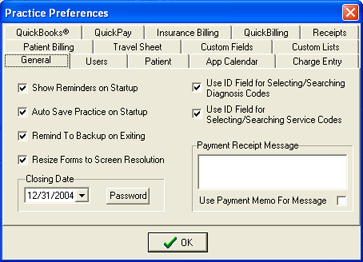- - Checking this box toggles on/off the automatic reminders screen when you initiate the QuickPractce software.
- - Checking this box toggles on/off the auto save feature*
- - Checking this box toggles on/off a reminder to back up your practice each time you exit the program.
- - Checking this box will resize all screens in the software to match your current display resolution i.e. the smaller your display resolution, the smaller the screens will appear within the software.
- - Checking this box toggles on/off the option to tag a custom identification code to each item in your diagnosis codes list. Using this feature will allow you to type in the ID code when searching for diagnosis codes, as opposed to searching by the actual diagnosis code number.
- - Checking this box toggles on/off the option to tag a custom identification code to each item in your services list. Using this feature will allow you to type in the ID code when searching for service codes in your charges screen, as opposed to searching by the actual service code number.
- - Setting a closing date will force the software to prompt for a set password when any charges or payments are entered with a date that falls before the closing date you set. Use this feature to effectively "close your books" before starting a new practice file or permanently terminating your practice.
- - This preference allows you to create a customized message that will be printed on your payment receipts.
- - Checking this box will cause the software to use the payment memo for the message seen on the payment receipt.
|
|
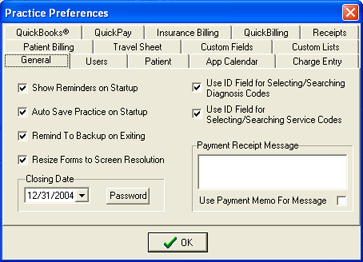 |